Creating digital art has become one of the most accessible and rewarding creative pursuits in the modern world. Whether you’re transitioning from traditional media or starting your artistic journey entirely in the digital realm, understanding the essential tools and software available can make the difference between frustration and creative fulfillment. This comprehensive guide will walk you through everything you need to know to begin your digital art adventure, from choosing the right hardware to mastering fundamental techniques that will accelerate your artistic growth.
According to recent market analysis from Statista, online art sales totaled nearly 12 billion U.S. dollars in 2023, demonstrating the significant growth and professional opportunities within the digital art space.
Choosing the Right Device for Digital Art
Opening up the digital art journey begins with picking a device that suits your style—and budget. The foundation of your digital art setup will determine how comfortable and efficient your creative process becomes, making this decision crucial for long-term success.
Graphics Tablets vs. Tablet Computers
Understanding the fundamental differences between these two primary options will help you make an informed choice based on your specific needs and circumstances.
| Feature | Graphics Tablet | Tablet Computer |
|---|---|---|
| Setup | Requires separate computer | Standalone device |
| Cost | Lower initial investment | Higher upfront cost |
| Portability | Limited (needs PC) | Highly portable |
| Screen Size | Uses monitor size | Built-in display (typically smaller) |
| Software Options | Full desktop software access | Mobile/tablet apps |
| Learning Curve | Hand-eye coordination practice needed | More intuitive drawing experience |
| Professional Features | Advanced pressure sensitivity | Varies by device |
Budget-Friendly Device Options
Starting your digital art journey doesn’t require breaking the bank. Here are excellent beginner-friendly choices:
- Wacom Intuos – Industry-standard reliability with excellent pressure sensitivity, perfect for learning fundamentals
- XP-Pen Deco Series – Outstanding value with professional features at a fraction of the cost
- iPad (9th generation) – Versatile tablet with Apple Pencil support, ideal for mobile creativity
- Microsoft Surface Go – Windows tablet offering full desktop software compatibility
- Huion H610 Pro – Large drawing area with customizable shortcut keys for efficient workflow
Selecting a Stylus or Input Tool
Smooth and accurate input is key to digital art success. The right stylus becomes an extension of your creativity, translating your artistic intentions directly onto the digital canvas.
Pen Pressure & Sensitivity Features
Pressure sensitivity fundamentally transforms your digital drawing experience by mimicking traditional art tools. When you press harder, lines become thicker and more opaque; lighter touches create delicate, translucent strokes. Modern styluses offer between 2,048 to 8,192 pressure levels, with higher levels providing more nuanced control over brush dynamics. This sensitivity allows for natural-feeling brush control, enabling techniques like gradual opacity changes and varied line weights that bring life and expressiveness to your artwork.
Compatibility and Ergonomics
When selecting your input tool, consider these essential factors:
- Device compatibility – Ensure your chosen stylus works seamlessly with your tablet or computer
- Comfort grip – Look for ergonomic designs that prevent hand fatigue during extended drawing sessions
- Custom buttons – Programmable buttons can streamline your workflow by providing quick access to frequently used tools
- Tilt support – Advanced styluses detect pen angle, allowing for shading techniques similar to traditional pencils
Essential Software for Beginners

Your toolkit needs the right software to bring ideas to life. The software you choose will become your primary creative environment, so selecting options that match your artistic goals and learning style is crucial.
Free & Open-Source Options
- Krita – Professional-grade raster painting and animation software with extensive brush engines
- GIMP – Powerful photo editing and digital painting tool with advanced layer management
- Inkscape – Vector graphics creation perfect for logos, illustrations, and scalable artwork
- FireAlpaca – Lightweight painting software ideal for beginners with intuitive interface design
Popular Paid & One-Time-Purchase Tools
- Procreate (iPad) – Intuitive interface with powerful features, no subscription required
- Clip Studio Paint – Industry-standard comic and illustration software with 3D reference tools
- Adobe Fresco – Now offers free premium features with excellent brush simulation technology
- Affinity Designer – Professional vector and raster design tool with lifetime license options
Choosing Based on Your Art Style
Matching software to your artistic goals streamlines the learning process and maximizes creative potential. Illustration artists benefit from versatile programs like Procreate or Krita, which offer extensive brush libraries and color management. Comic creators should prioritize Clip Studio Paint for its specialized panel tools and screen tones. Logo designers and those creating scalable graphics will find vector programs like Inkscape or Affinity Designer indispensable for their mathematical precision and infinite scalability.
Professional reviews from Creative Bloq highlight that Krita’s focus on digital artists makes it a compelling alternative to traditional software, with brush selections reminiscent of professional digital painting tools.
Basic Techniques to Get You Started
Understanding core techniques can simplify your learning curve significantly. These fundamental skills form the backbone of professional digital art workflows and will serve you throughout your artistic journey.
Working with Layers & Organization
Layers are the foundation of non-destructive digital art creation, allowing you to build complex artworks while maintaining complete control over individual elements. Proper layer organization accelerates your workflow and prevents costly mistakes.
- Base sketch layer – Your initial rough drawing and composition planning
- Color layer – Base colors and primary shapes, kept separate from details
- Detail layer – Refined features, textures, and secondary elements
- Effects layer – Lighting, shadows, and atmospheric effects for final polish
Name your layers descriptively (“character hair,” “background trees”) and group related layers into folders for complex compositions. This organization becomes invaluable when making revisions or client-requested changes.
Brush Settings, Blending & Effects
Understanding brush customization unlocks artistic potential and personal style development. Key settings to experiment with include:
| Setting | Effect | Recommended Starting Values |
|---|---|---|
| Opacity | Controls transparency | 80-100% for base colors, 20-50% for blending |
| Flow | Controls paint application rate | 50-70% for smooth gradients |
| Texture | Adds surface variation | Experiment with canvas and paper textures |
| Blending Modes | Changes how colors interact | Multiply for shadows, Screen for highlights |
Saving, Exporting & File Formats
Developing proper file management habits protects your artwork and ensures professional presentation:
- Keep layered source files (.kra, .psd, .procreate) for future edits and client revisions
- Export PNG files for artwork with transparency or sharp details requiring lossless compression
- Export JPEG files for photographs and artwork where smaller file sizes are priority
- Consider TIFF format for print-quality artwork requiring maximum image fidelity
Setting Up Your Workspace & Workflow
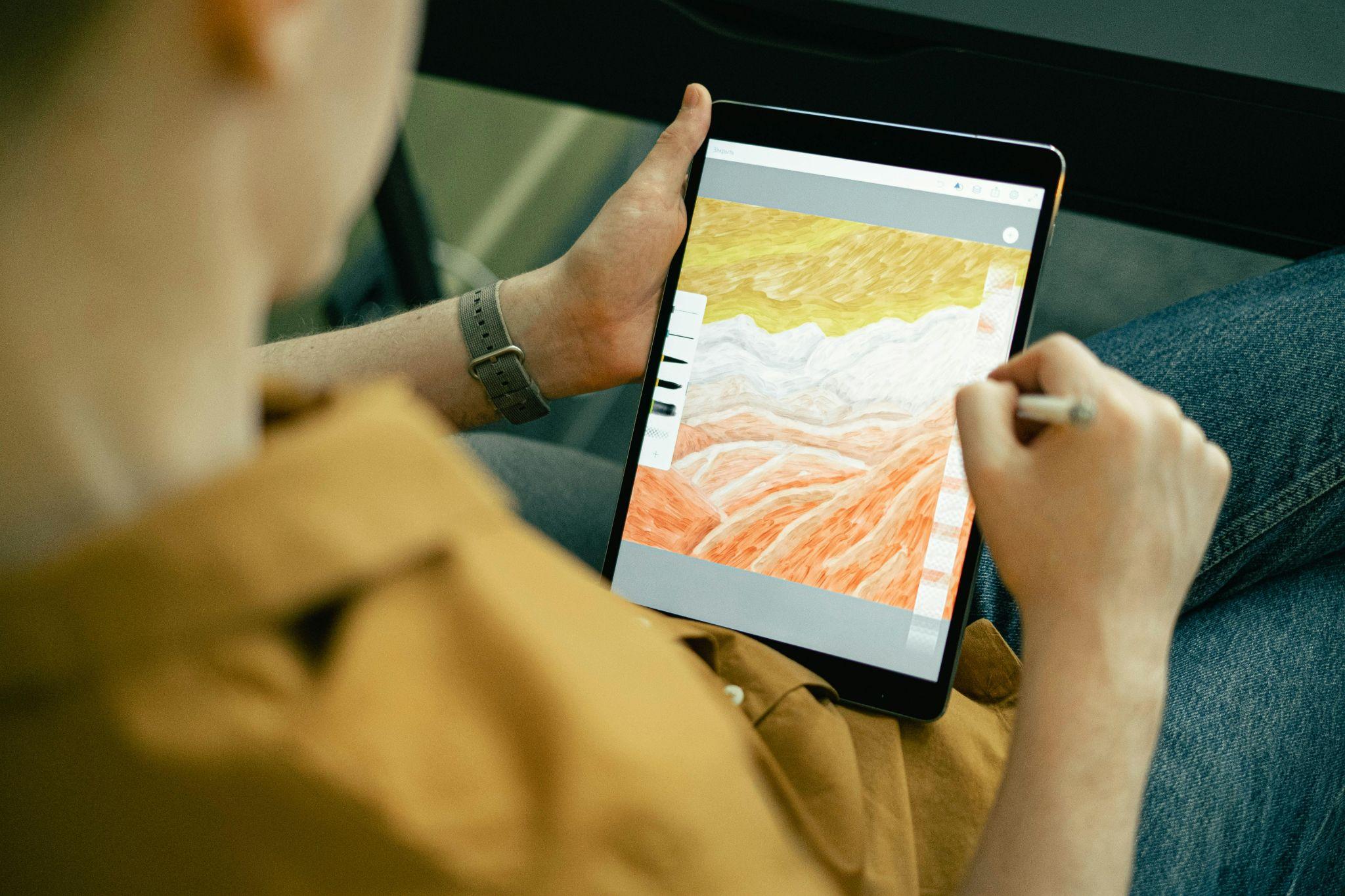
A smooth workflow boosts creativity and efficiency dramatically. Your physical and digital workspace directly impacts your artistic output and long-term sustainability as a creator.
Digital Storage & Backup Strategies
Protecting your creative work requires redundant backup systems:
- Local file organization – Create clear folder structures by project, date, and artwork type
- Cloud syncing – Use services like Dropbox, Google Drive, or OneDrive for automatic backups
- Version control – Save incremental versions during major changes to prevent work loss
Ergonomics & Comfort Tools
Preventing physical strain ensures sustainable creative practice:
- Drawing stand or easel – Maintains proper posture and reduces neck strain
- Artist glove – Reduces friction and prevents palm rejection on touch screens
- Proper lighting – Reduces eye strain with adjustable, color-accurate illumination
- Adjustable desk height – Promotes healthy sitting posture during extended sessions
Next Steps: Learning Resources & Practice Tips
After establishing your tools foundation, consistent learning and practice drive artistic improvement. Building structured learning habits accelerates skill development and maintains creative motivation.
Tutorials, Courses & Online Communities
- YouTube channels – Proko, Sinix Design, and Aaron Blaise offer professional-quality instruction
- Skillshare classes – Structured courses covering specific techniques and software mastery
- Reddit communities – r/DigitalPainting and r/LearnArt provide feedback and inspiration
- Community challenges – Participate in Inktober, Daily Sketch Groups, and themed contests
Practice Routines & Challenge Ideas
- Daily sketching – Commit to 15-30 minutes daily for consistent skill building
- Timed drawing exercises – 5-minute gesture drawings improve observation and confidence
- Master study copying – Analyze and recreate works by accomplished artists
- New brush experimentation – Dedicate sessions to exploring unfamiliar tools and techniques
Conclusion
Creating digital art successfully requires the right combination of hardware, software, and foundational knowledge, but the journey becomes manageable when broken into clear steps. Choose your gear based on budget and artistic goals, invest time in learning fundamental techniques, and build consistent practice habits that support long-term growth. Start with simple projects, embrace the learning process, and remember that every professional digital artist began exactly where you are now. Your creative vision, combined with the powerful tools and techniques outlined in this guide, will unlock artistic possibilities limited only by your imagination and dedication to the craft.